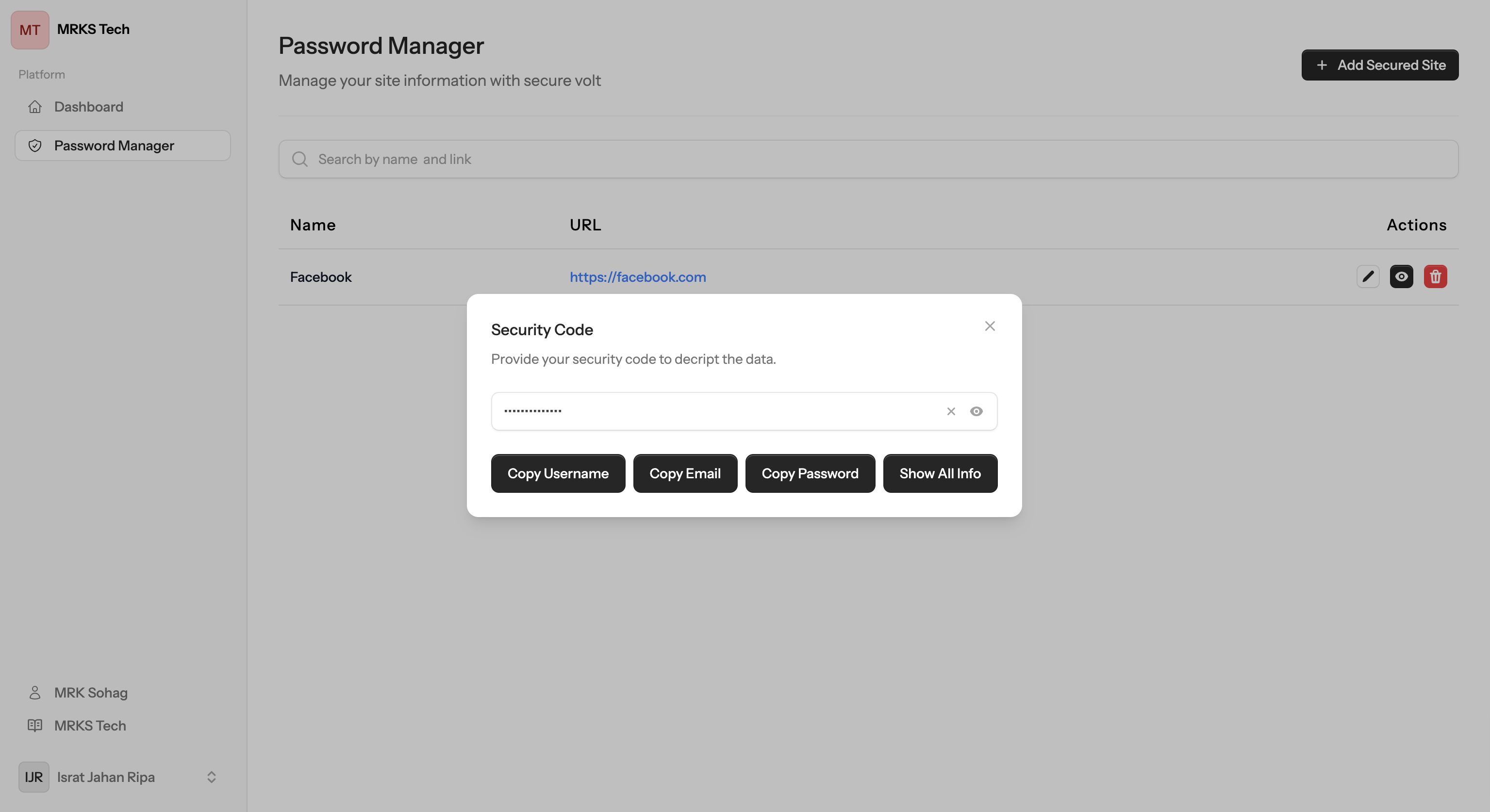The best Password Manager that you may think
Your security code its safe way to store site password.
No one will know your password except you, as we do not store it. It is crucial not to forget your security code. If you lose this code, you will be unable to access your site passwords, as the data is securely encrypted and cannot be retrieved without it.
Free for everyone
Our Password Manager is completely free for everyone, ensuring secure and reliable access without any cost. Experience top-notch features and peace of mind at no charge!
Secured & Safer
Our Password Manager is designed to be secured and safer, ensuring your sensitive information is protected with advanced encryption and robust security measures. Your data remains private and accessible only to you, providing peace of mind and reliable protection

Non decriptable
Our Password Manager ensures that your data is non-decryptable, utilizing advanced encryption techniques to safeguard your sensitive information. This guarantees that only you have access to your passwords, providing unmatched security and peace of mind.
Easy to use
Our Password Manager is designed to be easy to use, with a user-friendly interface that ensures a seamless experience for everyone. Whether you're a beginner or a tech-savvy user, managing your passwords has never been simpler or more efficient.
How to use Password Manager?
The first step is to register with MRKS Tech.
Without registration, it is not possible to secure your data as identity verification is essential. The first step is to register securely, followed by logging in. All password management and site information are encrypted using your unique security code. This ensures that no one, including administrators, can access or understand the encrypted data without the code. If you forget this security code, the data will remain undecryptable. Therefore, it is crucial to memorize your security code to maintain access and security.
Second Step:
Go to password manager dashboard site. Click the 'Add Secured Site' button.
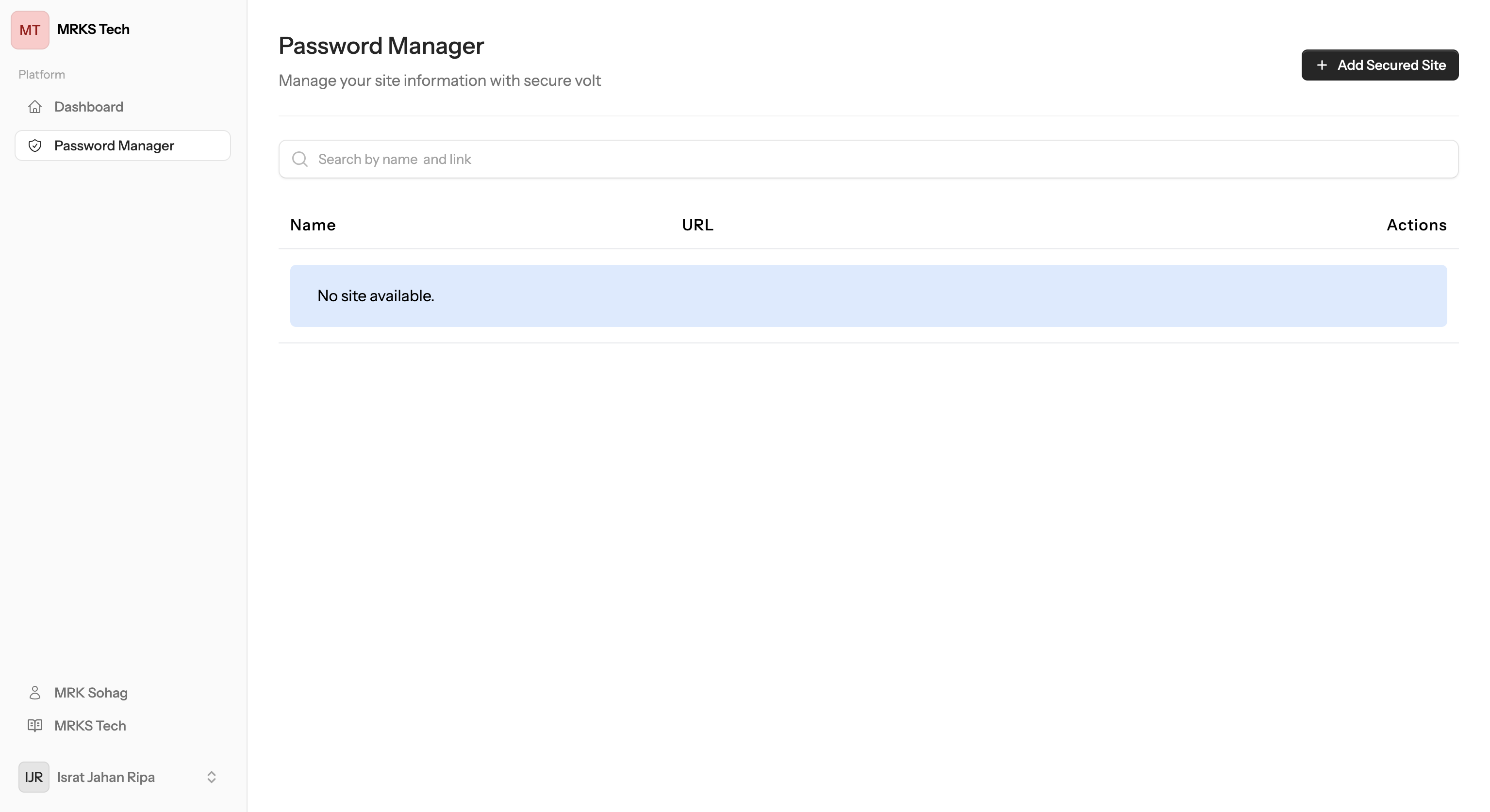
Third Step:
Provide the secured site information and click the 'Save' button
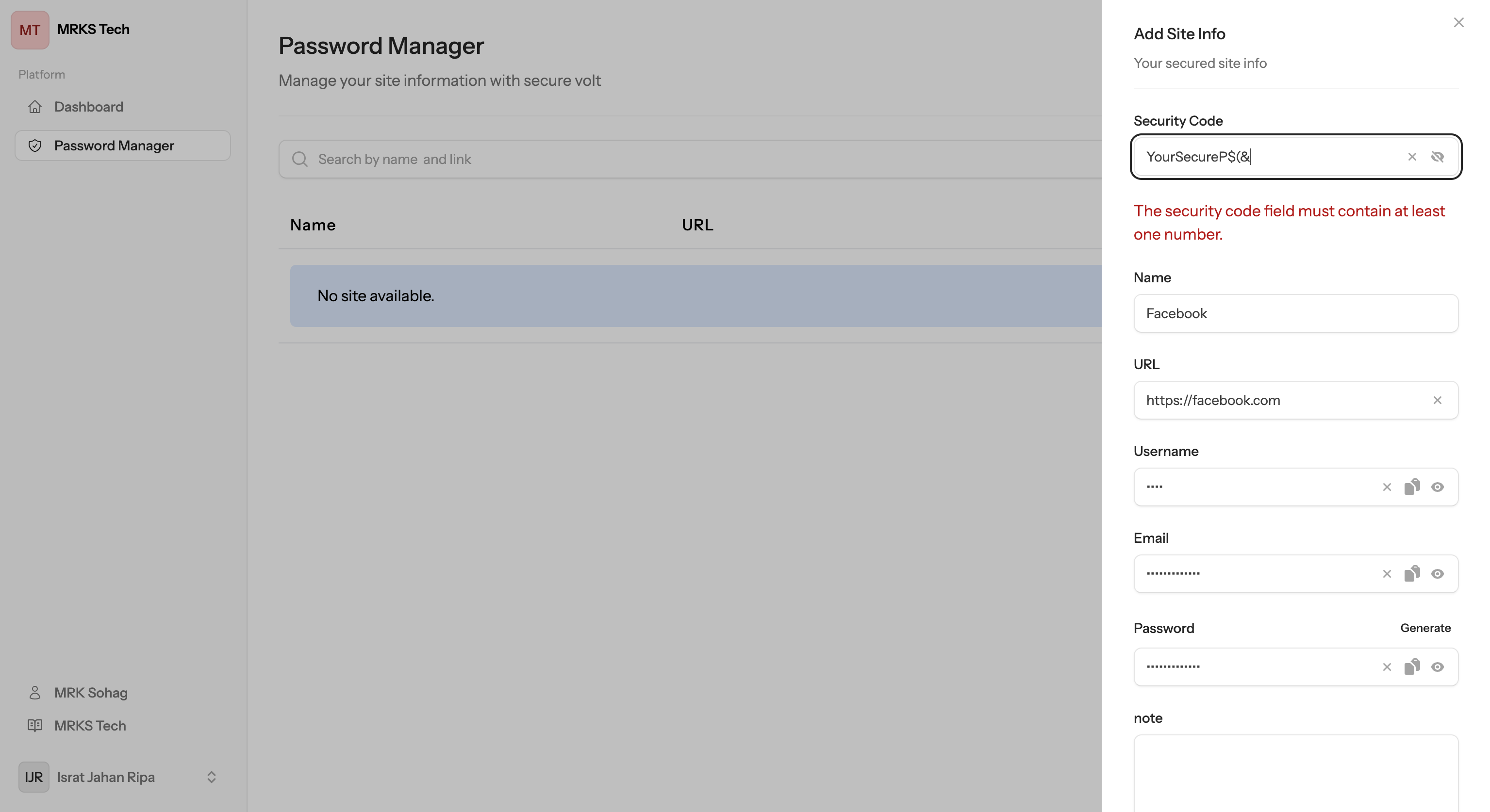
Fourth Step:
You will see a list view of all sites. You can search for a site or use the action menu to edit (pencil icon) or view (eye icon).
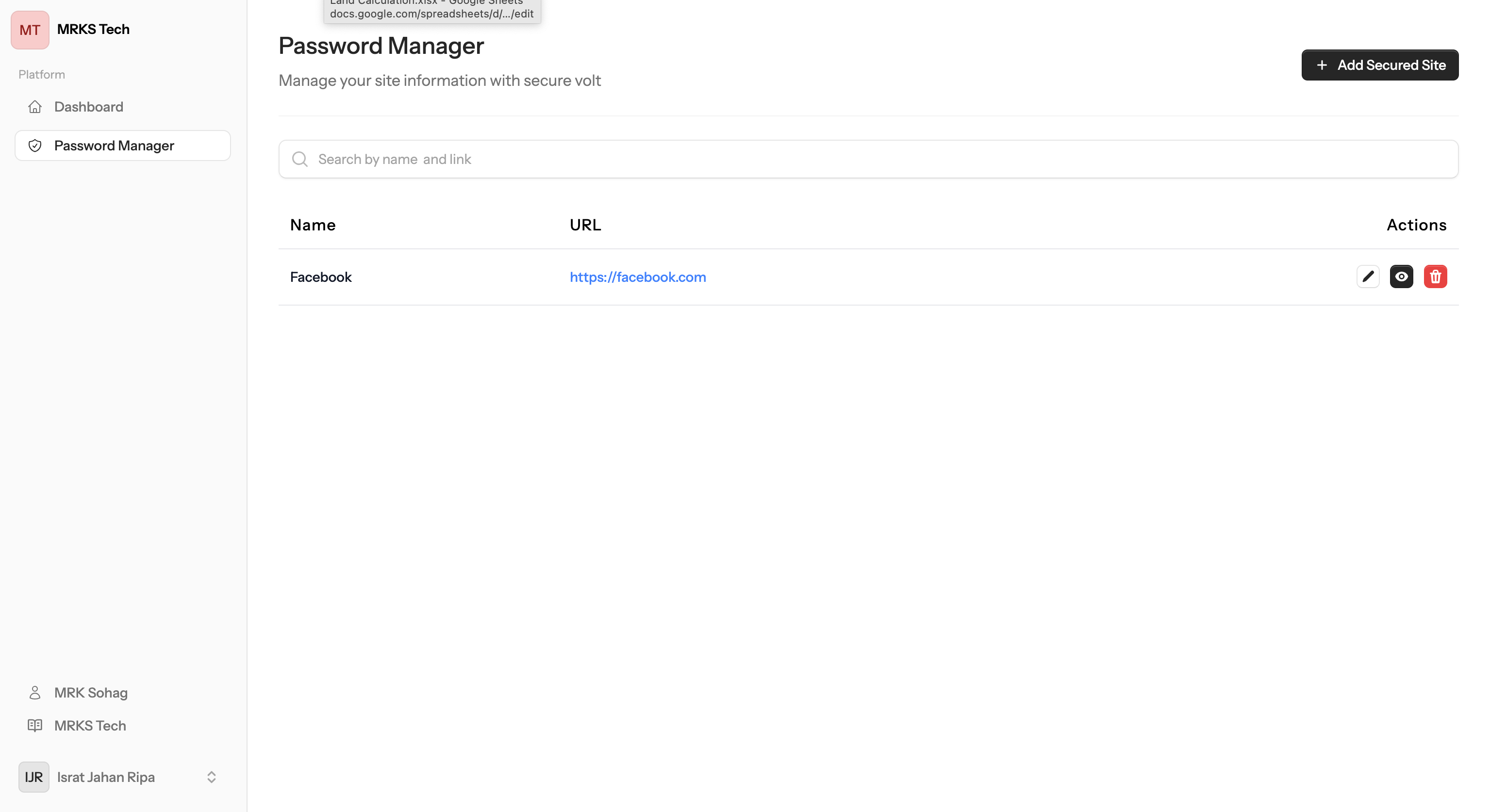
Fifth Step:
To view or edit, enter your security code and click the desired button.